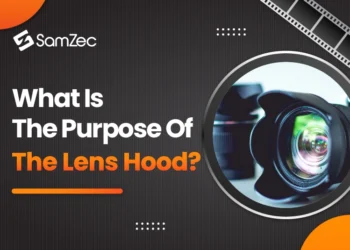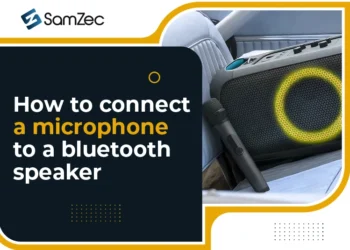These are my old laptop buying experiences gathered on the Internet so that myself and my relatives can use them when buying old laptops to feel secure in all aspects.
1. Meet at home or a stable place!
A private home is a top priority. If the location is a cafe, choose one that has WiFi to check this feature of the laptop.
When they come to see the device, the buyer usually brings with him an amount equivalent to the price offered by the seller. Therefore, you should make sure that the meeting is in a place that is not hijacked. When buying an old laptop, it is also necessary to carefully consider the selected location, so it is necessary to ensure “sitting for a long time without being scanned”.
Recommended: What is HID keyboard device
2. Take the USB drive with you!
This compact item lets you check if your laptop’s USB port is working or not. You just need to plug into all the ports on the laptop to check whether the recognition is fast, the speed of transfer between the computer and the drive is smooth or not. If the ports work well with the USB drive, it should work fine with other devices.
3. Check the coupling and the “appearance” of the machine!
If the computer is “original”, check the screws for any scratches. Whether the entire case has been cracked. If the case crack or torn, has a drop, abandon the intention of buying.
Coupling the monitor to the body is the easiest place to check. If used gently, it will make the material, they will not shake the coupling. If this joint is loose, it will easily lead to future problems with the display cable and very uncomfortable if used on the mobile. It’s an important reason to note while buying refurbished laptops.
4. Only use batteries, not plugged in when checking
Wear Level is the bottle level of the battery Battery and battery life are key factors for laptops. Therefore, make sure that the machine can work for a while without being plugged in.
It may not take a long time to check the device for the device to run out of battery, but the amount of power is drained enough for you to approximate actual usage time.
Using BatteryBarSetup software to help you see how much battery%, battery life, battery health …
5. Be sure of the machine configuration
Checking with software like Lavalyst Everest will determine: chip type, size and type of RAM, type of graphics card, hard drive, optical drive, types of connections and peripherals, … What is advertised or posted on the manufacturer’s website, you check each of them to see if they work correctly.
6. Check wifi connection and wired network
One thing we often forget when we buy computers. Please connect to different wifi sources to test. And also try to plug the wired network to see if the network port is broken or loose.
7. Check for “dead point” and LCD monitor related errors
One thing that almost always happens with older laptops is the dead point error on the LCD screen.
Dead pixel has 2 types of dead pixel and stuck pixel:
– Dead pixel – black dead point: always black in all cases, regardless of the color screen.
Stuck pixels – bright dead spot is always bright white even when the computer is turned off.
When testing the monitor, they recommend it that you leave the screen bright and look from different angles to detect if this is a dark spot. If all is bright, the screen is still good. If there are dark spots when looking at different angles, the screen is old and the probability of failure is quite high.
8. Test the keyboard
You can download the keyboardist software online. Open a small piece of text and check that all the keys on the machine are working properly. Each laptop has a special joystick and Fn key (Function) to perform other control functions.
Any broken, sticky keys will also cause discomfort to use. Download Keyboard Test Portable
9. Test the speakers
Try playing a song to bring to test the volume and clarity of the speakers.
10. Check the optical drive
Prepare one and bring a CD / DVD to watch on your computer. While watching can fast forward, rewind to make sure the reader is good. If possible, use self-recording discs to see if the optical drive is experiencing cocoons.
The prices of blank CDs / DVDs at computer service stores are quite cheap these days and you can buy a few for trial burning if they are a driver with a burning feature.
11. Check the hard drive
This old laptop guide is the test that takes the most time but is very important. Unlike pure electronic components, a hard drive combines both mechanical and electronic so it is much more “sensitive”.
You should prepare reliable disk-checking software. During the test, you visit where the hard drive is mounted to check if the drive is running “smooth” or not.