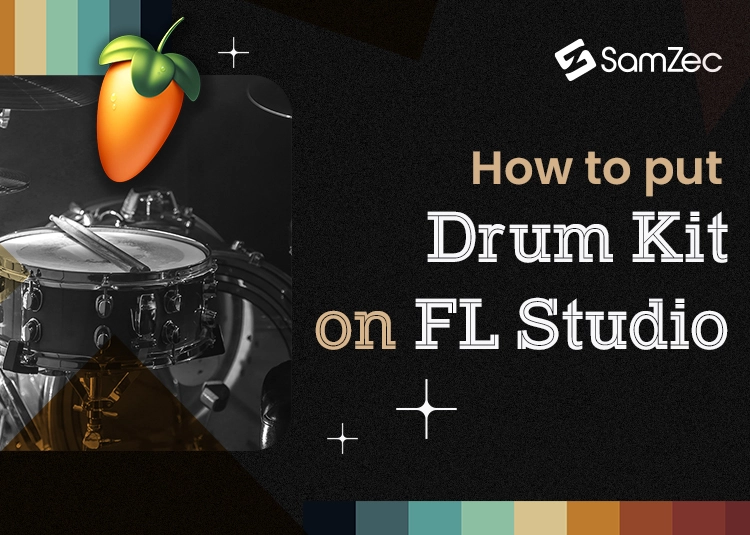There are different software that is used for the purpose of music composition by using digital sounds and MIDIs. Softwares like FL Studio, Logic Pro, and GarageBand are available for making compositions for your track.
The FL studio was first formed in 1998, the only sub-sequencer inspired by other software is named as FruityLoops, and after 4 years it became FL Studio.
FL Studio enhanced more and eventually became DAW (Digital Audio Workstation).
In recent times, the application is very popular among hip-hop and electronic music producers, specializing in sample-based production.
In this blog post, let me cater with the proper information about how to add a drum kit in FL Studio. To know more about FL Studio read the entire blog for your understanding.
How To Add Drum Kit
A purchased version of FL Studio includes many instrument samples, it also includes drum kits so you can easily compose a song.
With its step sequencer which appears in a window that opens up with FL Studio, it usually comes with preloaded sounds stock for your ease. While being a producer you have your own samples ready to be played as a composition, well this is simply your experience and hard work.
Some producers mostly use other software like Splice to add up their library and hence help in growing their music collection. Most producers are continuously making their samples that they have spent months tracking down the same beat. This includes drum beats, melodic loops, and other sound effects which might be needed at the time of composition.
Must Read: How Long Does It Take To Make A Music Video
Adding Files To One Folder
The first step is to make a folder in your system and add sub-folders like snare, drums, etc.
The adding process totally depends on you so feel free to add your favorite drum kits. Define the names of the folders as the 80s, kicks, snares, etc.
It’s quite helpful to arrange sub-folders in one master folder for easy uploading of MIDI samples to FL Studio.
It also saves time by manually adding soundtracks to the directory of FL Studio, so the parent folder method is quite the easiest.
Open FL Studio / Navigate File Manager
Start FL Studio and on the top of the page there is an “Option” menu click to open it and it will divide into subcategories.
Now drop down to File Settings and click to open it, as file settings will pop up on a new window and here you need to add your drum samples or any MIDI you want to add.
Adding Files To FL Studio
The next step is very easy, on the file settings window search the heading saying “Browse Search Extra Folders”. Just below plugins, you will find the empty slots with multiple rows, and start adding your files in these rows in a sequence or whatever you like to add. Click the little folder option above the Browse Search Extra Folder and while pressing it your computer will open another window by default.
By accessing your destination folder to add in FL Studio simply click on the folder one by one and you are ready. After inserting all your required files, close this window and your added drum kits will be part of the FL Studio directory and reside on the left side of the DAW.
Drag And Drop Folders
FL Studio also gives you access to drag and drop the required files into the software. There is another way to simply press your mouse button to the desired folder and release it in the FL Studio and it will easily add your required files to its directory.
And you can even repeat this step several times for adding additional MIDI files or drum kits and other audio sounds.
Final Findings
These are the simplest technique to add sound or drum kits to the directory of your FL Studio and likewise, you can add multiple files whenever you want.
The two steps are the most common either you choose to manually add the files or simply use the drag and drop option for quick add. The FL Studio is an advanced composition software that is used by professionals to record quick tracks. In short, these steps are the easy way to add sounds and have no hard and fast rule.
In the end, while summarising, I just want to say thanks for reading this blog and hope that it’s quite useful for you.