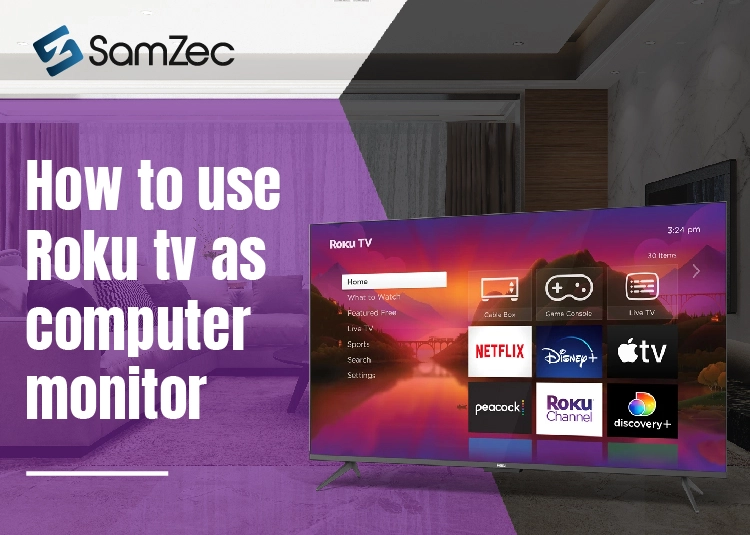Roku TV is an online media streaming service and you can use it to watch your favorite shows like Netflix, Amazon Prime, etc.
Entertainment is much needed to overcome the hectic schedule and also watching movies with family is another sort of entertainment.
Well, did you know you can use Roku TV as a monitor to enjoy a large display by setting it up a bit appropriately according to your need?
If you are unaware of this, let me guide you through some simple steps on how you can use Roku TV as a computer monitor.
Continue reading the entire article for a better understanding and information.
Roku TV – What is It?
Roku is a media streaming device that is made by Roku Incorporation. It provides services with a wide range of digital media players and online streaming.
With your Roku account, you can easily access all your favorite channels and stream all kinds of movies, TV shows, Netflix, and Prime Amazon.
With all such benefits, you can also use your Roku TV as a computer monitor to enjoy a large display, but cannot be connected directly.
There are two simple steps you can adopt to make your Roku TV as a monitor, HDMI cable, or screen mirroring.
Must Read: Is monitor better than tv for eyes?
How To Connect Roku TV As A Monitor
The easiest way to connect your computer to Roku TV is through screen mirroring and without investing in buying additional cable.
The latest laptops have a built-in feature of screen mirroring and can be utilized by sharing your screen with your device.
For screen mirroring following are the steps;
- Setup your Roku TV
- On Roku TV remote, Press the home button to access the settings
- On drop-down options select ‘settings’
- Scroll more to the system sections
- Here select ‘Screen Mirroring Mode’ and prompt to ‘Always Allow’ in the settings
- Now press the exit button to close the settings.
- On your laptop, click the ‘Notification’ option on the right side of the taskbar.
- To get the list of all devices that can be connected to your laptop, now select ‘Connect’ to know the devices.
- Here appears your Roku TV is those searched devices, Select Roku TV and “Patience is a virtue’ so wait for a moment to complete the process.
- Once completed, you are able to see your laptop display over Roku TV and enjoy a large display for better viewing and working.
Though it is a simple method and needs some time to connect to Roku TV but still it has minor drawbacks.
- If your network is not up to standard you will experience lags and that is frustrating.
- While playing games or 4K videos sometimes the screen lags and results in freezing the whole screen into black.
These are the two main drawbacks of screen mirroring, hence, if you are sure either of the things will not bother your connection you are free to go to use this advanced feature.
Through HDMI/VGA Cable
HDMI Cable
The next more appropriate option is to connect your computer with an HDMI or VGA cable whichever is more convenient for you.
Most devices are coming up with built-in HDMI options to enhance or share your screen on the projector or to another monitor.
Likewise, plug one end of the HDMI into your laptop and the other end into your Roku TV on the back of the device.
Once the connection is established you can see your laptop display on the Roku TV screen.
VGA Cable
Sometimes your laptop has an HDMI port or the HDMI port is not working and needs service. No worries. You can use the alternative of HDMI which is a VGA cable.
Simply plug one end of the VGA cable into your computer and the other end into the back of your Roku TV.
VGA cables are three colors wired mostly red, yellow, and white, and after connecting VGA cables into the VGA port of both devices you are able to see your laptop screen on your Roku TV.
Now the next step involves setting up the display for your convenience and enjoying the rest of the show as per your plan.
The main advantage of Roku TV is it gives access to connect devices to zoom your display and get a better experience of working or presenting.
Final Thoughts
Experience working in a more comfortable zone by connecting your laptop screen to Roku TV and making your work go zoom.
Technology has given us access to change our working environment and make our work more creative. Doing the same things on a regular basis seems boring.
The article explains how you can connect Roku TV as a monitor and the two processes ‘screen mirroring’ and HDMI or VGA cable are the best possible solutions for you.
Rest thanks for reading this article and read our other articles for more information.
Good Luck to you.