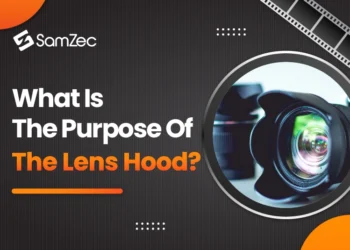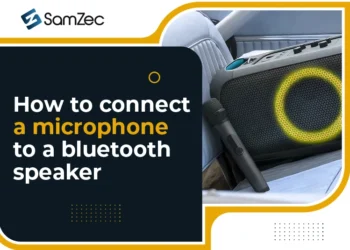A monitor’s overdrive tracking is one of the most important features, yet it is also one of the most misunderstood. Even advanced users will tell you that it’s one of the features they have the hardest time getting to work! This article will explain what overdrive is and how it works, the different types of overdrive, and how to properly adjust overdrive tracking on your monitor. Overdrive on a monitor is a feature that helps you get clearer and sharper images.
What is Monitor Response Time?
The Response Time of a monitor measures how quickly it can tell its pixels to change colors. The faster the response time, the more responsive the colors on a display will be compared with a slower option. A response time of 1ms is extremely fast and virtually impossible to distinguish for the human eye so manufacturers keep increasing them as technology moves forward – however, monitors have now got so quick response times that there’s no longer a noticeable difference between their peak speeds.
How Does Response Time Affect Gameplay?
When it comes to winning, professional gamers by and large care more about their objective than they do about the cinematics in a video game. That’s because if a monitor suffers from motion blur, ghosting or other similar issues, their performance will be severely compromised when playing competitive games.
Regardless of how high the frame rate is, a general lack of responsiveness in a product you’re using to play games will ruin an otherwise good experience. Professional gamers respond best to monitors that have TN panels with a low response time as these screens offer minimal blurring in fast-paced scenarios. In this blog we have discussed in detail Response time after explaining what is overdrive on a monitor in the best way.
What is Overdrive on a Monitor and How does it Work?
Many monitors from leading manufacturers will come with an Overdrive setting already installed and accessible via the monitor’s on-screen display (OSD) settings. Overdrive on a monitor is a feature that will push the features of your monitor to compensate for ghosting and motion blur to reduce their effects.
Any gamer who wants high refresh rates, reduced input lag, or faster response times should take advantage of this technology that’s built into many monitors.
How to Use Overdrive to Reduce Motion Blur and Ghosting?
Overdrive is a technology that disables some signal processing in the monitor to reduce input lag. The OSD will vary from manufacturer to manufacturer, but typically you simply need to find some options that describe how the monitor will behave while running in an overclocked state.
You’ll often see terminology like ‘overdrive’, ‘response time’, or something similar, but unless you have your owner’s manual don’t worry too much about what they say. To measure maximum response time, use the Blur Busters Motion Tests with these instructions.
There is a symbiotic relationship between the response time of a monitor, its refresh rate, and motion blur. Variable frame rates affect motion blur performance due to MPRT settings. These features are present on monitors that have adaptive sync technology that synchronizes the monitor’s refresh rate with your graphics card’s frame rate. It allows you to view smoother imagery without tearing or stuttering, which commonly occurs with Vsync enabled.
Overdrive vs. Overshoot
If you have a ghosting or blur issue on your monitor, then medium overdrive on a monitor is the highest setting that would work best for you. The higher range of overdrive settings can cause oversaturation and flickering issues up close to the screen so it’s not recommended. But if you have an issue where certain colors are bleeding or disappearing from text or images there’s a good chance that lower overdriving settings may be causing the problem which would allow low levels to fix what a higher level had created over time as a negative effect.
Conclusion
Many monitors have a built-in overdrive mode, a technology that automatically increases the frame rate to boost the response time of a monitor. The result is a better experience, but issues may arise if it’s used improperly. Overdrive can cause video noise, specifically when there are subtle changes in color. Overdrive also has its limits and doesn’t work well with all content. This blog is the best way to learn about overdrive on a monitor and how to use it.
Since the shades of the colors involved in this transition are too similar to differentiate from each other when Overdrive settings cause a significant variation in value from one shade to the next, the pixels have trouble adapting accordingly and they react irregularly. This then causes a misrepresentation in color reproduction.