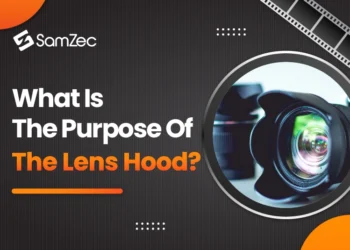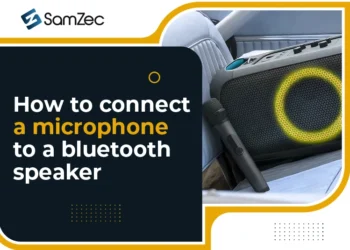In the present time, technology advancements have gone far from our expectations and with new smart tech gadgets, you can have access to everything.
Similarly, recent entertainment systems are so advanced – providing access to attach anything directly or have an alternative.
Well, this is not the limit, let me guide you on how you can connect the microphone to the TV for the karaoke setup and what type of wire is required for this setup.
The simple television and DVD systems are replaced by smart and high-tech LEDs which take up less space than before.
Read out this guide to the end for your understanding and that will fulfill my purpose of writing this blog.
Televisions are one of the main forms of entertainment for watching movies, favorite shows, etc. However, connecting different external sources to your smart TV is a bit tricky and needs proper guidance.
How To Connect Microphone To The TV
Connecting the microphone to your smart TV will open up a wide range of functions you might be eager to try.
To seamlessly connect and access commands on your voice, skype, and Facetime, or have a fun time with your friends and family on karaoke. Hence, this could be possible by setting your microphone with a TV.
Well, many things cover up the whole scenario of this connection, at first, consult the guide for TV. Either it has the option for connecting the mic if it does work then start setting up things in sequence.
Note – before connecting the mic, make sure your volume is set to medium and use the right port as mentioned, as many televisions feature more than one port to avoid unnecessary problems with the mic.
Step 1: Connection Via USB Port
The ideal performance connection as the users experience quality sound and minimal sound latency. Also, it is a more convenient and affordable way to connect your mic to your TV.
The USB connection with all smart TVs are the same but make sure your TV supports one, all you need is to get a mic with a USB plug.
Then simply plug the microphone into the television USB port and here you are done with the first step.
Step 2: Via Bluetooth Connection
If you are well aware of the classiness of wireless synchronization (Bluetooth) then it’s another option for setting up your connection.
To use this method, you need a Bluetooth-enabled mic or a Bluetooth extension device in case the microphone has no option for Bluetooth connection.
This involves a series of steps to follow :
- Turn on your wireless microphone, and the Bluetooth’s LED indicates in searching or pairing mode.
- Switch on your smart TV’s Bluetooth.
- Click on the Bluetooth settings window and pair your microphone easily.
- Once the connection is stable, you are ready to explore and enjoy.
A stable connection once established, afterward, you can use your voice commands and get entertained with wireless pairing.
Step 3: With An Audio Jack
Another easy way to connect a microphone to your TV is through the audio jack (3.5 mm), almost every smart TV has a female 3.5 mm audio jack compatible with the standard mic input cord.
Ensure to check the audio jack of your TV and make a wired connection to use voice commands and hands-free experience.
Step 4: Connect Mic To TV Via XLR
This type of connection is used for professional microphones mostly used in studios but there are some companies that are making quality microphones that catch tiny sounds even when you inhale or exhale (Rode).
Whenever you plan to choose this type of connection, an XLR adapter is what you need. This connection is possible if your TV supports XLR.
In addition to this, you need a special type of adapter (3.5 mm TRS to XLR Adapter) with a minimum length of 10 feet for your convenience.
Step 5: Connect Mic To TV Via RCA Cables
An alternative to other steps is to make a feasible connection via RCA cables (Radio Corporation of America), these cables are used for carrying A/V signals.
Look at the back of your smart tv if there are red, yellow, and white outputs regular RCA cables can be used for connecting the mic to your TV.
A minor drawback of using these cables is your movement might be restricted.
These are the simple five steps and techniques to connect your mic to the TV and there is a rare chance of any mistakes only if your TV model is a bit older than the updated one.
Must Read: How to use Airpods as microphone for video
In A Nutshell
This is the easiest guide to making the connection between the mic and the TV, likewise, the steps may vary from upgraded models of smart TVs as well as microphones.
Be sure to consult your user manual for appropriate instructions on how to connect a microphone to your TV.
Thanks for reading this blog with a positive perspective that it will help you in connecting your mic to your TV.