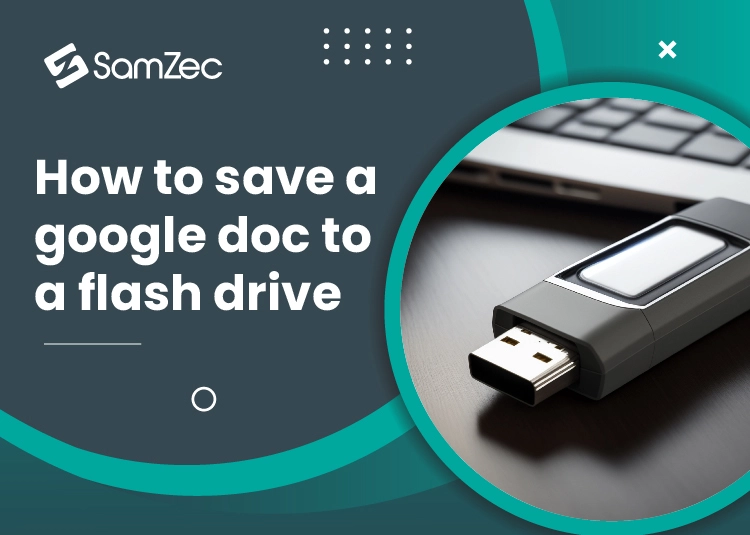Google doc is an integral part of google drive and is used widely in offices and in creating any video script. It gives the benefit of auto-saving your data.
Also, you can open this file anywhere or on any device (Computer or Mobile) with access to the internet.
If you need to edit your file in offline mode either you can command your google docs to give access to the file without the internet or simply you can download the file in another format of your desire.
The main benefit of this google drive is that while creating the content or script whatever you are doing can share the link to the group of people to add or less the content where needed.
In this blog, let me tell you how to save a google doc into a flash drive or a USB drive as they are more used to carry data.
If you are new here, read this blog to the end for a better learning experience.
How To Save Google Doc In Flash Drive
USBs or flash drives are now more trending to save or carry data along with you instead of your heavy weighted laptops or tablets.
While presentations the data is simply accessed by connecting with your computer and you can either edit the data or present the data accordingly.
Everyone from us is already using google docs to store data for the company or for other purposes.
But the actual need is generated when you can’t access the internet or can’t log in to your office credentials to another system but still you have to edit the file.
With these simple techniques, you can transfer your document to the flash drive.
Must Read : How to Save Outlook Emails to A Flash Drive
While you are on the Google doc and about to complete the task, first connect a USB device to one of the slots of your computer or laptop.
Make sure that USB devices have enough space so that files can be transferred to your flash drive easily.
Once you are sure about the device, open your ‘File Explorer’, access the USB device, and right-click on the mouse or cursor pad to open the device.
The next step is to open Google Docs and choose the multiple files to send to the flash drive. You can either transfer a single file or multiple files at a time or after.
Select ‘My Drive’ and tick the files you want to transfer to the flash drive likewise, also download those files in the best possible formats like (Microsoft Word, PDF, RTF, Plain Text, etc).
My recommendation is to download your file in Microsoft format as it gives you access to editing and formatting as per your requirements.
Now as the files or file of your choice has been downloaded, you can make a folder in your flash drive, and by selecting all the files you can transfer the files into your selected folder of flash drive.
One more thing for your information, google docs gives you easy access to edit, share, and save your files but still, there are several needs to take your work to the right end.
While downloading in Microsoft Word or any other format make sure you have the right software installed and that it is working.
However, if you do not have the software installed it might seem corrupt or the file will not open and ask for the different options available on your computer.
Final Thoughts
We all earn our livelihood either by working or by having a business but the needs are the same for both ends.
Google Docs is an amazing tool to write your ideas and present them to your clients or to your boss.
While flash drives have been in high demand due to their minor size and portability, these are well-carried by university students, teachers, office workers, and even the CEO of the company.
In the end, I am pleased that you took your precious time to read this blog post and hope that I have conveyed the maximum knowledge to you to understand how you can transfer Google Docs to your flash drive.
Good luck with your work