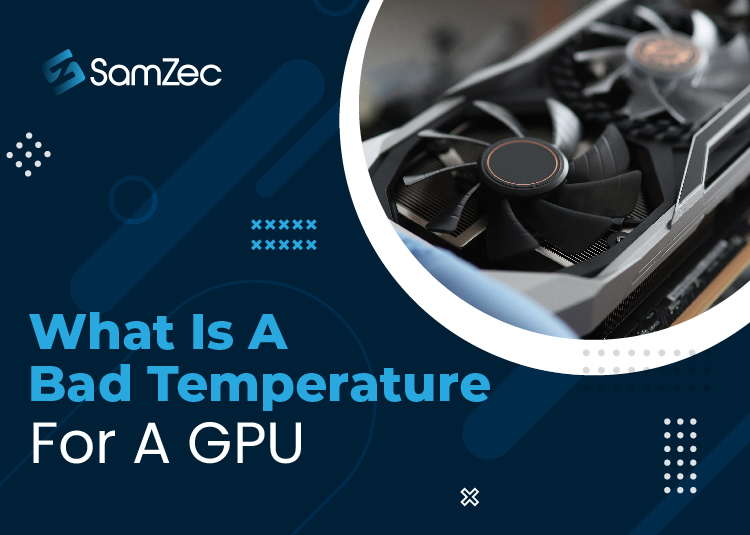Are you a graphic designer or a professional video editor, you might have experienced the lag while rendering the design.
This more often happens when your GPU (Graphic Processing Unit) is overheated or you overload it beyond its limit. This overheating might affect your work and you surely need to restart your PC which is another time taking process.
In this article, let me guide you on what is a bad temperature for a GPU and what precautions are to be taken to avoid overheating. Read on to this article to find out the temperature restrictions for a GPU.
GPU overheating is a common process and it actually happens when you push your system capacity without proper air regulations.
Likewise, another reason includes overclocking your GPU for better performance and results may be different regardless of your expectations.
Ideally, GPU temperature ranges around 65 to 85 ℃ the temperature above this range would be bad for the GPU and can cause performance issues.
Recommended: How To Keep GPU Cool While Gaming
Graphic Processing Unit – Temperatures
Like other electronic devices computer parts are also temperature sensitive and are operated by utilizing electricity. When CPUs are packed they are provided with frequent exhaust systems to overcome the heat of GPU.
Most people open the shaft of the CPU to pass the air or drop the temperature scale. That is one kind of method and does not work mostly.
For appropriate working experience, you need to adapt to a healthy temperature while running or working on video editing or graphic design.
When the GPU is overheated results in distorted images or might be video is out of sync followed by other technical issues.
To avoid such mishaps you should stable your GPU temperature by maintaining the framerate while gaming or close extra files which might be running.
It might be the reason that your graphic card is not working properly or needs to be changed for a proper gaming experience.
The next section is about how to manage the temperature of the GPU to stay away from technical issues during work.
GPU Temperature – How To Manage
Before understanding the reasons for GPU’s high temperatures, first, you should know how to manage your GPU temperature.
Fortunately, it’s a default feature of Windows that measures GPU temperature stats and knows temperature readings. On the other hand, you can also use third-party software or BIOS software to do so.
As you know the “Windows Task Manager” that allows you to manage and identify the background apps running on your system.
While opening task manager you can either get rid of the least important background apps or working programs.
This is how you can access and use the Task Manager.
- Press Ctrl + Alt + Del
- Press on to the Task Manager
- On the top, to the left side click on the tab “Performance”
- Scroll down to the section “GPU”
- You will find the GPU temperature.
Besides this, you can also use some third-party software like Afterburner and MSI.
What Is Good Or Bad GPU Temperature
GPU – Good Temperature
As a matter of fact, playing heavy games puts a lot of stress on your CPU and GPU respectively, and most of the time this additional stress is converted into heat.
Keep this thing in mind for flawless performance your hardware should run faster while you are gaming.
If we consider graphic card brands like Nvidia and AMD Radeon both are fiercely competitive and are producing cards with finer cooling solutions.
It might be necessary that you could push your cards to the maximum limit while playing games or rendering house design.
Below are the temperature ratings and uses.
- Normal Use – It’s the normal phase when you just start your computer and either explore files or browse on the internet, the temperature ranges from 30° to 45°C.
- File Transfer – while transferring a file or moving your storage around temperature ranges from 65° to 85°C.
- Video Rendering – when you’re editing a video or rendering a video after editing, the temperature ranges from 70° to 80°C.
- Gaming – while gaming on maximum settings and using high resolution, the temperature at this point ranges from 60° to 80°C.
These are the temperature stats while using the computer in different formats.
Bad Temperature
As explained earlier, the bad temperature of the GPU depends on the cooling system deployed in the card or the system you are using.
Bad temperature ranges are described below.
- AMD Radeon – AMD card temperature ranges vary from that of Nvidia. These cards can easily reach temperatures up to 100°. However, the ideal temperature range is 65° to 85°.
- Nvidia – mostly, the temperature range for Nvidia is kept under 85°C. Like, the maximum temperature for GeForce RTX 30 is 93°C.
Final Thought
The temperature range of your PC depends upon the usage and the projects you are working on. With the specification of temperature discussed above, to make your PC work efficiently and to release the stress from your GPU, it is recommended to close the least interesting background files.
To avoid system failure make sure to check your GPU temperature at regular intervals as it is good for you and your computer.
In the end, I hope you are much more clear and learned about the bad temperature for GPU, and will surely help you out.