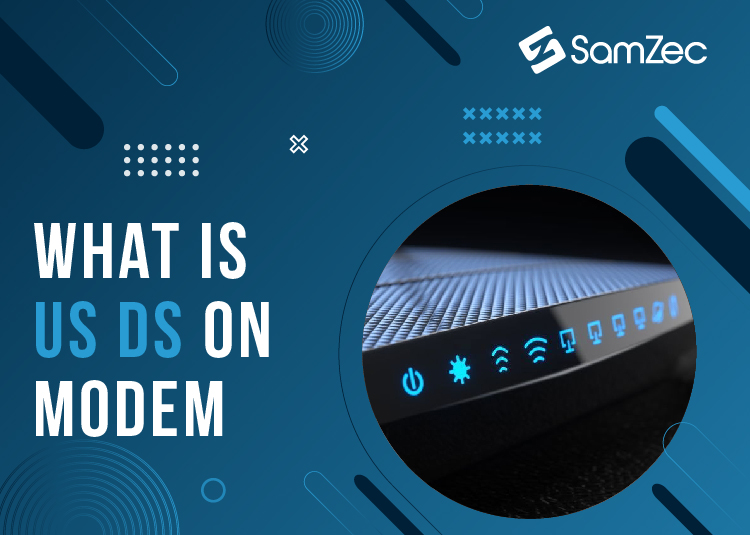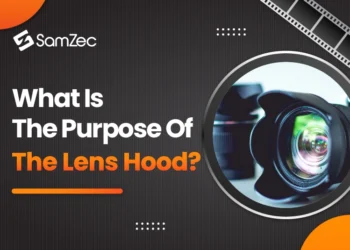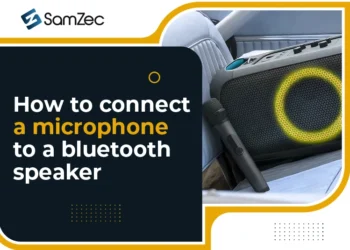The modern-day Internet is often referred to as the “information superhighway” or the “information age.” The term “modem” is a device used to connect one computer to another via the telephone line, facilitating communication between two devices.
It stands for modulator-demodulator, and this device translates data into some form of computer language. The modem will then send or receive data at high speeds on input or output channels.
Must Read: How to fix upstream on a modem
Meaning of US/DS
US DS stands for Upstream and downstream’ means that data can flow freely in both directions. The upstream and downstream lights mean that your router is receiving information and seeing whether it has been sent to you or not. When the lights are on, it means your system is correctly connected to the Internet. When they are blinking, this often indicates a problem with the connection.
Your router has a US/DS (Upstream / Downstream) light that will help you know if it detects your DHCP information correctly. The solid light will correspond to a proper connection. You can now send and receive data through your router.
What prompts US/DS light to blink?
There are several possible reasons for the US/DS light to blink. On its own, there isn’t much we can tell about the cause of a blinking light. If you suspect something might be wrong with your internet connection and hardware, try working from a different computer or restarting your equipment after waiting at least two minutes before reattempting an internet connection.
If nothing improves and the light continues to blink, then our best advice would be to analyse each step of the process you access the Internet, starting with any specific router setting that has been changed since you began using a monitor.
Fixing blinking US/DS Light
Depending on what is causing the blink sequence to be entered, you can apply different options that will help resolve the issue. To fix this, we have to determine why it is happening, as in doing so, we have advanced a step further on the path of finding a solution. Whenever your system starts blinking, try any or all of the following suggestions;
Reboot your Modem
It should be the first thing you do whenever you encounter this issue. Restart the modem in question.
To turn it off, switch it off using the switch that turns off, after which you should take a couple of minutes before switching it on. Usually, by doing this, you will find the problem resolved.
Alternately, please disconnect the power adapter from the modem and wait some time before connecting it back.
If you have a minor issue, your device should work completely today.
Verify if there’s an outage in the network
The US/DS will blink when your region is going through maintenance. It could be because there isn’t a connection or because the signal strength isn’t strong enough to transmit it.
If you are still having issues, you can contact your internet service provider and the customer service representative if the problem stems from their side.
Also, you can check their website to see if they’ve identified any outages.
Inspect all the Connections
In most cases, if the connections are not working correctly, this can cause an issue. In essence, it has been proven as one of the main problems.
So, it is crucial to examine the connections to ensure they are in good order. There may be a need to unplug and reconnect the cables so that you can fix all loose connections.
Check the Splitter
If you’re still having the issue despite following the above suggestions, you may want to look into the splitter.
Remove the splitter and connect directly to the modem. If the connection goes back to normal, you must modify the splitter and check whether the issue has been fixed.
How do I reset my modem?
You can reset your modem by following the steps below:
- Step1: For at least 5 seconds, turn off your modem and then turn it back on
- Step2: Your modem will reboot in about 30 seconds.
- Step3: Immediately after powering off your modem, power it back on for a few seconds.
- Step4: Reboot your modem after it has completed the reboot process.
- Step5: You should power off your modem again for at least 10 seconds before re-energizing.
- Step6: Wait for your modem to reboot.
- Step7: If you still can’t connect to the Internet, call your Internet Service Provider for support.
Conclusion:
Though it may be very frustrating to find your US/DS light blinking, the issue may fix itself if you carefully apply the recommended solutions outlined in this write-up. Hopefully, you found our article on what is us ds on modem helpful.
FAQs
Which of the lights on my router should be blinking?
There are eight flights on a typical home router. Three lights will be blinking (transmit, receive, and Internet). The rest will be either solid or off.
Can I move my modem to another room?
Yes, you can move your modem to another if you have a cable connection. If you have a DSL connection, you will need to contact your internet service provider and see if they allow you to move the modem.