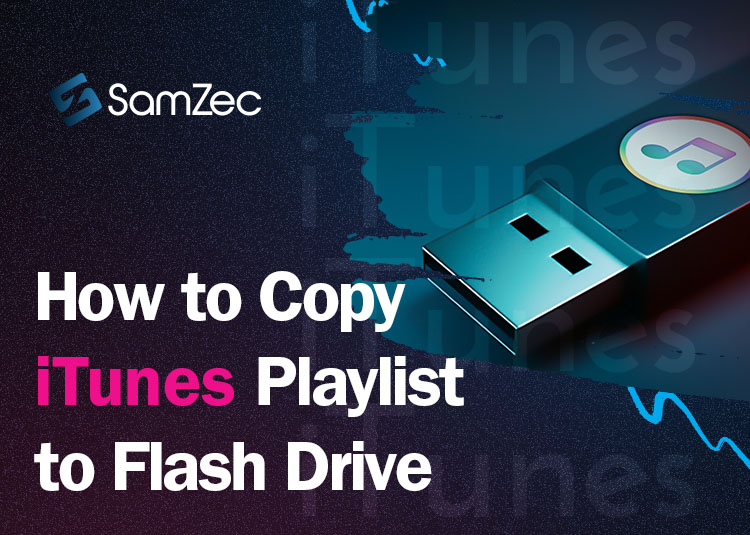We hear you! On your iTunes application, you have all of your favorite songs neatly categorized into a playlist and you want them on a USB flash drive. Well, you can actually copy iTunes Playlist to a Flash Drive. The process is easy and simple. You will need two things: a USB flash drive and your iTunes application open on your PC or laptop. There is in fact more than one method of copying an iTunes playlist to a pen drive. In the previous versions of iTunes, you could simply drag and drop the select playlist from your iTunes to an external flash drive. But now there are more diverse methods of getting the job done. In this blog, you will find a few of them. Let’s dive in.
Why Copy iTunes Playlist to a Flash Drive?
You might need your iTunes playlist on a flash drive for various reasons. Most commonly people need it to listen to their favorite music while driving down the road. Perhaps you need to transfer your iTunes music playlist to a USB drive to listen to your favorite music on a dedicated sound system. Or perhaps your iTunes is too heavy and you want to empty it a little. While there are much easier ways of listening to your favorite iTunes playlist on a dedicated sound system, you can still choose to copy a playlist from your iTunes to a USB flash drive.
Copy a Playlist directly from iTunes Library
In the iTunes application for both Windows and Mac, you can simply copy the playlist you want and paste it into the external USB flash drive connected to your PC.
On Mac
In order to do so, you will first need to open the iTunes applications and connect the USB flash drive. Make sure that the flash drive has enough space to accommodate the playlist.
No in the iTunes app on your Mac device, go to the media and find the playlist you want to export to the USB flash drive. Select the playlist with a left click. Use Shift + Command + left click to select individual tracks. Now open the external USB flash drive and click left. Paste the playlist or the individual songs and you are good to go.
On Windows
Copying a playlist from iTunes to a USB flash drive on a Windows device is the same as on a Mac. Just the command buttons are slightly different.
To copy an iTunes playlist to a flash drive on a windows device, open your iTunes app like always. Go to media and select the playlist. In order to select individual songs, you can use CTRL+Left Click. Or simply copy the entire playlist and paste it into the flash drive.
Copy a Playlist from iTunes Using Third Party Software
Fortunately, you can also copy the playlist from iTunes to a USB Flash Drive using third-party software. There are several types of free software that you can install on your PC which will allow you to easily select and export your iTunes playlists to a USB flash Drive.
Bottom Line
Copying a playlist or a few individual songs from your iTunes to an external USB flash drive is easy. Simply connect it to your PC or laptop, open the iTunes app, select the playlist or the individual tracks, and copy and paste it into the connected USB flash drive. This can also be done using third-party software. The good thing about using some of the third-party software to get the job done is that you can convert your MP4 tracks directly into
FAQs
Can I copy an iTunes Playlist to a Flash Drive?
Yes, you can. There are several ways to do so. You can directly copy and paste it into your USB flash drive. You can use third-party software as well.
Will I lose my playlist from my iTunes when I copy it to a Flash Drive?
No, not unless you ‘cut’ the playlist from your iTunes. As long as you ‘copy’ the select playlist, you will still have it on your iTunes after transferring it into a USB device.
Is it safe to use third-party software for copying media from iTunes to external storage devices?
It is generally safe but always be careful and most importantly, use the built-in features whenever you can and avoid using third-party apps as much as possible to avoid any regrettable experiences.