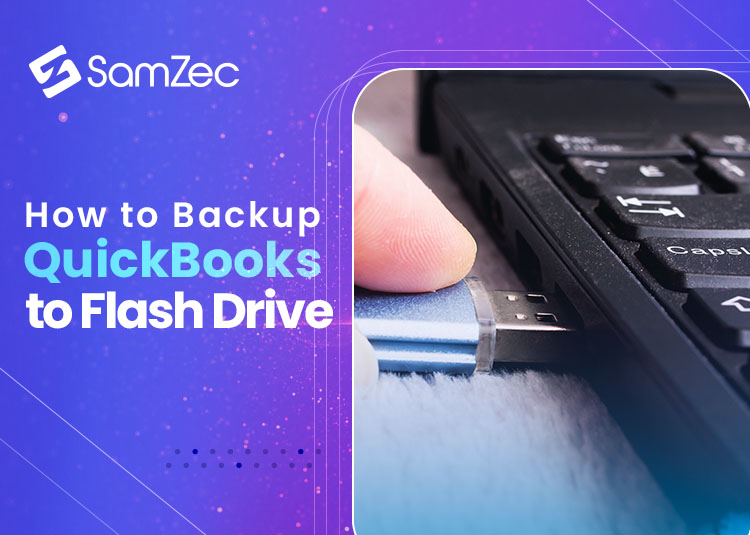Backing up your QuickBooks data is essential to protect your information in case of a computer crash or other unforeseen event. If you use a flash drive for this purpose, there are a few things to remember. This article will provide instructions on how to back up QuickBooks to a flash drive and some tips on what to do with the backup file once it is created.
Why is it important to back up QuickBooks Data?
Backing up QuickBooks is essential for several reasons:
- If something were to happen to your computer, you would lose all of your data if you didn’t have a backup.
- If you accidentally delete something or make a mistake in QuickBooks, you can always restore your data from a backup.
- A backup gives you peace of mind knowing that your data is safe and secure.
How to back up QuickBooks to a Flash Drive?
QuickBooks is powerful accounting software used by businesses of all sizes. It is essential to back up QuickBooks regularly to prevent data loss during a system crash or other unforeseen events.
- Backing up QuickBooks to a flash drive is simple and only takes a few minutes:
- Open QuickBooks and click on the File menu.
- Click on Backup Company and select Create Local Backup. In the next window, select the location for your backup file. We recommend creating a new folder on your desktop for easy access.
- Click on OK to start the backup process.
Advantages of backing up QuickBooks to a Flash Drive
QuickBooks is powerful accounting software used by small businesses all over the world. The software helps business owners track their finances, invoices, and expenses. While QuickBooks is a reliable program, it’s essential to back up your data in an emergency.
One of the best ways to back up QuickBooks is to use a flash drive. Flash drives are relatively inexpensive and easy to use. They’re small enough to fit in your pocket, making them ideal for taking with you on the go.
There are several advantages of backing up QuickBooks to a flash drive. First, it’s quick and easy to do. Second, you can take your flash drive with you anywhere, which means you can always access your data if something happens to your computer.
Why not back up QuickBooks to the Cloud?
There are a number of reasons why you might not want to back up QuickBooks to the cloud. Perhaps you’re concerned about security or may not have a reliable internet connection. Whatever the reason, it’s essential to understand the potential risks of not backing up your QuickBooks data.
One of the most significant risks is losing all your data if your computer crashes or is damaged. If you don’t have a backup, you’ll have to start from scratch, which could be very time-consuming and costly. Additionally, if your data is compromised, you may not be able to recover it without a backup.
Another risk is that you could inadvertently delete or change essential data. There’s no way to undo these changes if you don’t have a backup.
The importance of Backing up QuickBooks
As a business owner, having a regular backup plan for your QuickBooks data is essential. There are a few different ways to do this, but backing up to a flash drive is one of the most common methods. Here’s why:
1. It’s quick and easy. You can plug in your flash drive and hit QuickBooks’s “back up” button. The whole process takes just a few minutes.
2. It’s portable. You can take your flash drive if you ever need to access your QuickBooks data on another computer.
3. It’s relatively inexpensive. Flash drives are relatively cheap nowadays, so it won’t cost much to invest in one to back up your QuickBooks data.
4. It’s safe from power outages and other disasters.
Conclusion
When backing up your QuickBooks data, using a flash drive is a quick and easy solution. You can store your backup file on the flash drive and then take it to another computer if needed. Plus, the process is simple and straightforward if you ever need to restore your QuickBooks data.
A flash drive is a great option to back up your QuickBooks data. It’s fast, easy, and convenient. Knowing that your information is safe and secure gives you peace of mind.
FAQs
What is the best way to back up my QuickBooks data to a flash drive?
There are several ways to back up your QuickBooks data to a flash drive. One way is to use the QuickBooks backup feature. To do this, go to the File menu and click on Backup Company. Then, select Local Backup and choose the location where you want to save your backup file. Another way is to export your QuickBooks data as a .qbb file. To do this, go to the File menu and click on Export.
What are some of the risks associated with backing up Quick?
Some risks are associated with backing up QuickBooks data, including data corruption and data loss. QuickBooks is a complex program, and backing up data can be difficult. If you are not careful, you could lose important data or corrupt your QuickBooks file.
How to Restore QuickBooks from Flash Drive?
- You need to follow a few steps to restore QuickBooks from a flash drive:
- You need to open QuickBooks and go to the File menu.
- You need to click on Open or Restore Company. After that, you must select Restore a Portable Company and click Next.
- You need to browse for the portable company file on your flash drive and then click Open.
What are some tips for backing up my QuickBooks data?
There are a few things to keep in mind when backing up QuickBooks data:
First, you’ll want to make sure that you have a recent backup of your QuickBooks data file. This can be done by going to the File menu and selecting ‘Backup Company.’
Next, you’ll want to export your QuickBooks data to an external hard drive or USB drive. This can be done by going to the File menu and selecting ‘Export.